Redeeming a Gift Card through iWeb
To redeem a gift card, complete the following steps:
- Open the account in which you want to redeem the gift card.
- In the individual profile page, click the Add tab from the top menu bar.
- From the drop-down list, click Add invoice option.
- Click Redeem Gift Card link as shown below.
- Enter the gift card number in the gift card/coupon number field that you want to redeem.
- Click the find redeemable gift cards button.
- Select the check box and click Save button.
This will display Centralized Order Entry page.
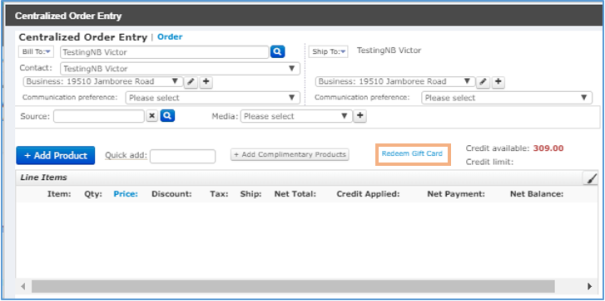
This will display Add-Redeem Gift Card page.
This will display the gift card related information like; Gift Type, Gift card number, Batch, Purchaser, Date Created, and Amount.
Note: If the gift card number is invalid or already redeemed, then Search Results-Redeemable Gift Cards section will not show any data.
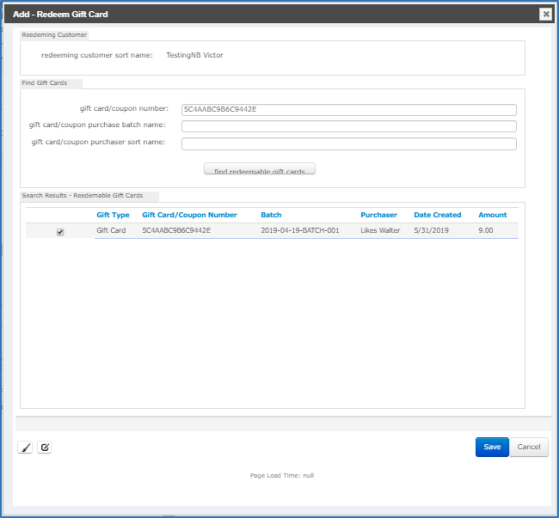
Verifying redeemed Gift Card details
To verify the redeemed gift card details, follow the steps mentioned below:
- From the individual profile page, click more tab, this will display vertical list.
- Click Other actg option from the list and scroll down to Gift Cards Redeemed section.
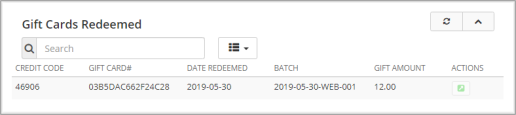
Below table gives brief description of columns in the Gift Cards Redeemed section.
| Column | Description |
|---|---|
| Credit Code | Displays a credit code number |
| Gift Card# | Displays a unique number that a Gift Card holds |
| Date Redeemed | Displays date when the Gift Card was redeemed |
| Batch | Displays the batch number used while purchasing the gift card |
| Gift Amount |
Displays value that a Gift Card holds |
To verify the amount credited, scroll up to Credits section. You will get below columns with their values
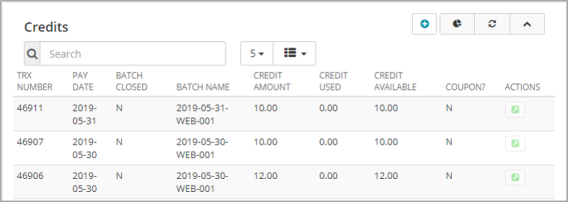
Note: The details of the redeemed gift card will gets updated in the gift card purchaser's account. You can check the customer ID who redeemed the gift card and redeemed status of the gift card in the Gift Cards Purchased section.